If Whatsapp Payment Feature Rolls Out For Everyone – Know How To Send Money To Your Peers?
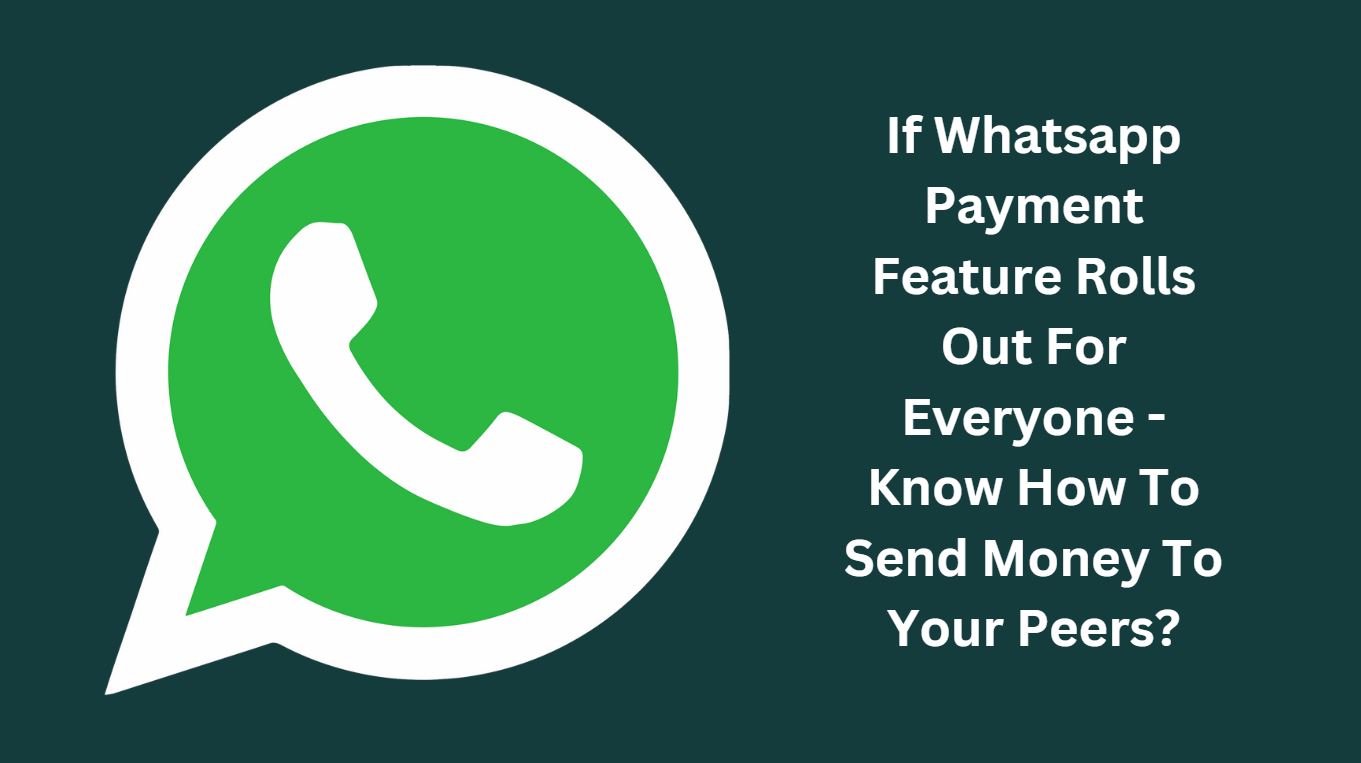
UPI (Unified Payments Interface) enabled WhatsApp (acquired by Facebook) Payments feature is already live for beta users in India, however it is not rolled out for every WhatsApp user till now.
If this feature is rolled out for every WhatsApp users in India in coming days, then let’s know how to add banks/bank account to your WhatsApp, and how to send/receive money to your peers/friends and vice versa?
As reported, this feature is available on WhatsApp version 2.18.21 for iOS, and version 2.18.41 for Android.
The payment option uses the UPI interface, which is regulated by the Reserve Bank of India through its payment subsidiary NPCI (National Payments Corporation of India) – a regulatory body responsible for all retail payments in India.
Since WhatsApp is the peer-to-peer payment option, you can’t use this for merchant payments. Using this payment option i.e. UPI enabled WhatsApp, money will be directly debited from and credited to your account. Once your contact number is linked with the bank account and UPI, there is no need to enter the VPA (Virtual Payments Address) or bank account number or IFSC code. The same applies to your friends or peers in the WhatsApp group.
Requirement to do WhatsApp Payments
- Latest version of WhatsApp app on your phone
- Both sender and receiver should be running the latest WhatsApp version as well as have WhatsApp Payments option enabled
- WhatsApp number should be same as your mobile number linked to your bank account with UPI option support as well
Linking Bank Account to WhatsApp Payments
- Open WhatsApp
- Tap on three dots on the top right corner
- Tap on settings
- Tap on “Payments” just below notification
- On the next screen, tap on “ACCEPT AND CONTINUE”.
- Verify your mobile number using SMS, tap on “VERIFY VIA SMS”.
- App will send you an SMS and use the same and complete the verification process.
Now you will see a list of all UPI supported banks, bank name and the last four digits of your bank account.
- Select your bank.
- App will fetch details and show your bank account number. After this, you will see the message saying setup complete.
Change or delete bank account in WhatsApp Payments?
If you have multiple bank accounts and want to add, change or link another bank account then-
- Open WhatsApp
- Tap on the three dots on top right and tap on Payments
- Tap on “add new account’ and you will see the list of banks
- Once you select your bank account, it will fetch details and add the account
- You can either set up this account as your primary account to send and receive payments or you can remove also
- By tapping on bank, you will see the option of setting the bank as primary or secondary bank to receive or send payment
WhatsApp Payments – How to send money?
The best feature of WhatsApp Payments is that you can send money to your friends using individual chats, or you can send money to your friends in a group too as follows-
- Open individual chat (to whom you want to send money)
- Tap on the “Clip” icon and there you will find the option “Payment”, tap on it
- If the receiver has latest WhatsApp version and bank account configured, you can enter the amount followed by a note (a message) and tap on the send button
- It will ask you to enter 4 digits UPI pin
- Once you enter and authenticate then the money will be sent
- You will also get the details of the transaction from your bank as an SMS.
WhatsApp Payments – How to receive money?
As of now, this feature is not available, but it will be rolled out to all users in some time.
Image Designed- Canva
Discover more from Newskart
Subscribe to get the latest posts sent to your email.


Comments are closed.