How To Use DigiLocker App To Store All Your Documents Safely?
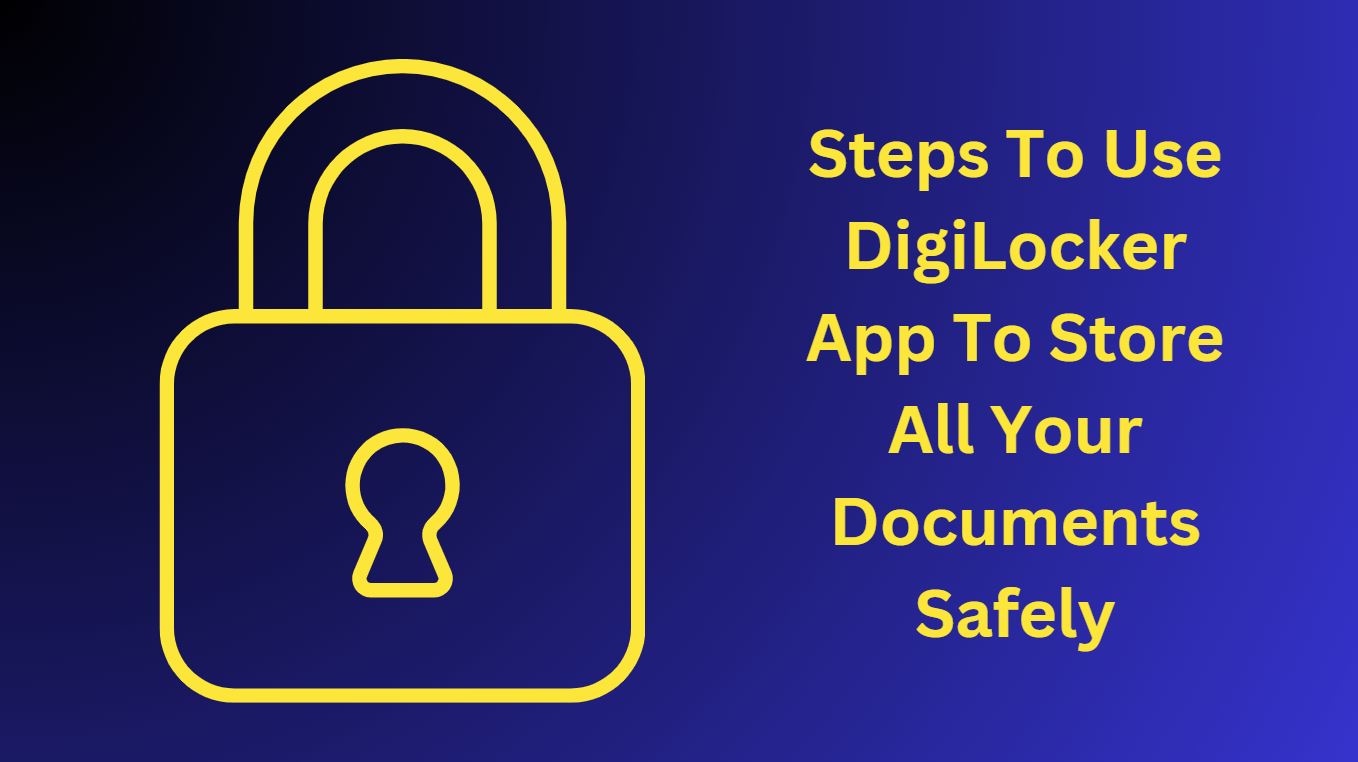
DigiLocker has been developed by Ministry of Electronics & Information Technology (MeitY) as a platform for issuance, storing and verification of documents & certificates in a digital form as a part of National e-Governance Division.
Indian citizens can sign up for a DigiLocker account using their Aadhaar and mobile numbers, once signed in they get a dedicated cloud storage space that is linked to their Aadhaar (UIDAI) number where they can store their documents in digital forms. They can also e-sign their documents in the DigiLocker app and portal.
DigiLocker Partner organizations can also register themselves in DigiLocker and can push e-copies of documents and certificates directly into citizens DigiLockers.
DigiLocker App
Citizen can download Android app from Google play store and
iOS app from App store.
How to use DigiLocker App by Residents/Citizens of India
- Open DigiLocker portal.
- Click on the Sign up in the portal using your mobile number or Aadhaar number
- Once you receive OTP, write in the respective field and click on verify button.
- In the next screen, create your user name and password and submit it (later you can Sign-in with this username and password or you can login with your Aadhaar number as well).
- Next screen comes to get Aadhaar number, enter your Aadhaar number in the field and check the check box to authenticate DigiLocker to access your e-KYC details from UIDAI server.
- Once the process completes, it will show your dashboard.
- Later you can also verify your email address to receive mails from the dashboard.
- Click on the username drop down and select Uploaded documents.
- From here, you can upload your scanned documents in the .pdf, .jpeg and .png file formats of maximum upload size of 10 MB of each file.
- You are provided with 1 GB of total cloud storage where you can upload and keep your documents safely.
- Currently 141 issuer organization and 41 requester organizations are associated with DigiLocker network whose services you can avail.
- You can not avail most of the services of DigiLocker if you have not linked your Aadhaar number with it.
How to use DigiLocker App by Partner Organization in India
- Organization (issuer or requester) needs to Sign-up (apisetu[dot]gov[dot]in/signin) to become a DigiLocker Partner.
- Fill all the information needed to become issuer or requester in the form and submit it.
- Login with the username and password created in above step.
Benefits of DigiLocker App
- You as resident/citizen can upload all your documents and certificates anytime and can access them from the repository (collection of e-documents that is exposed via standard APIs for secure, real-time access) as per the need.
- If you as resident allowed any entity a requester such as any University, Passport Office, Regional Transport Office (RTO) etc. to access your documents from the repository then they can access these e-documents through Access Gateways (secure online mechanism for requesters to access e-documents from various repositories in real-time using URI (Uniform Resource Indicator)) easily and can verify them.
- It saves time and is convenient to use as you are given DigiLocker Portal – a dedicated cloud based personal storage space linked to your Aadhaar for storing e-documents, or URIs of e-documents.
- You can receive document directly to your digilocker if any issuer such as CBSE, Registrar Office, Income Tax Department etc. issues it.
- Authenticity of documents can be validated as they are issued directly by the registered issuers.
- If you are uploading the document then you can digitally sign them using the e-Sign facility similar to self-attestation.
- You can access your Digital Aadhaar, Digital Driving License, Digital Vehicle RC, Digital PAN verification records online through DigiLocker.
Discover more from Newskart
Subscribe to get the latest posts sent to your email.


[…] How To Use DigiLocker App To Store All Your Documents Safely? […]