How To Avail Aadhaar Services On SMS If No Access To Internet?
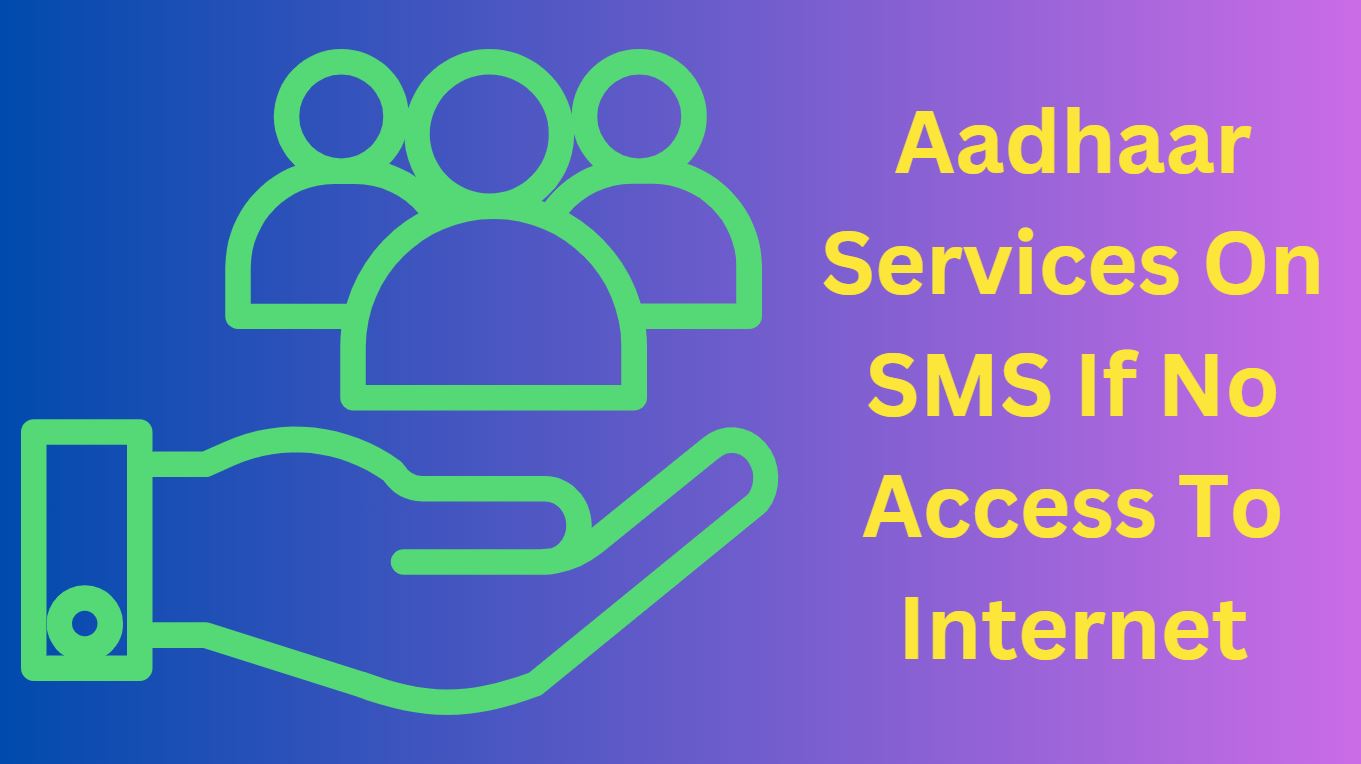
If you don’t have access to internet and you want certain services from UIDAI (Unique Identification Authority of India) related to Aadhaar number, then you can avail those Aadhaar services on SMS through your mobile devices.
What Is Aadhaar e-Aadhaar Card Download Process If You Lost It?
This service is also useful for the remote dwellers who don’t have internet access; they can also avail Aadhaar services like Virtual ID generation/retrieval, Aadhaar lock/unlock, Biometric lock/unlock etc. through SMS.
How To Avail Aadhaar Services On SMS?
Indian residents who have enrolled for the Aadhaar card can avail these services by sending SMS from Registered Mobile to 1947 in the format mentioned below-
1. To Generate – Virtual ID
GVID<SPACE>Aadhaar-Number-last-4-digits
2. To Retrieve – Virtual ID
RVID<SPACE>Aadhaar-Number-last-4-digits
3. To Get OTP
GETOTP<SPACE>Aadhaar-NUMBER-last-4-digits
or
GETOTP<SPACE>Virtual ID-NUMBER-last-6-digits
Check When And Who Has Used Your Aadhaar Card Information?
4. To Lock Aadhaar
To lock the Aadhaar number, you need to send two SMS from your registered mobile number, first SMS to the OTP and second SMS to lock the UID (unique identification number) i.e. Aadhaar. Before locking the Aadhaar, you need to generate Virtual ID from above step #1.
SMS 1: GETOTP<SPACE>Aadhaar NUMBER-last-4-digits
SMS 2: LOCKUID<SPACE>Aadhaar NUMBER-last 4-digits<SPACE>OTP-6-digits
In case your mobile number is linked with multiple Aadhaar cards of your dependents and when last 4 digits of the Aadhaar Numbers are same for at least 2 dependents, then second SMS to be sent as-
SMS 2 (i): LOCKUID<SPACE>Aadhaar NUMBER-last 8-digits<SPACE>OTP-6-digits
5. To Unlock Aadhaar
2 SMS are required to be sent for this facility as well, first to get the OTP and second to unlock the UID. This facility can be availed using virtual ID only.
SMS 1: GETOTP<SPACE>Virtual-ID-last-6-digits
SMS 2: UNLOCKUID<SPACE>Virtual-ID-last-6-digits<SPACE>OTP-6-digits
In case your mobile number is linked with multiple virtual IDs of your dependents and last 6 digits of the Virtual IDs are some for at least 2 dependents, then second SMS to be send as-
SMS 2 (i): UNLOCKUID<SPACE>Virtual-ID-last-10-digits<SPACE>OTP-6-digits
Aadhaar Virtual ID How You Can Generate And Where To Use?
6. To Enable Biometric Lock
2 SMS are required to be sent for this facility as well, first to get the OTP and second to enable biometric lock. You can use Aadhaar number and Virtual IDs both in this case.
SMS 1:GETOTP<SPACE>Aadhaar-Number-last-4-digits
or
GETOTP<SPACE>Virtual-ID-last-6-digits
SMS 2: ENABLEBIOLOCK<SPACE>Aadhaar-Number-last-4-digits<SPACE>OTP-6-digits
or
ENABLEBIOLOCK<SPACE>VIrtual-ID-last-6-digits<SPACE>OTP-6-digits
Note:
(1) If Aadhaar is locked, then this service shall not be allowed to be availed.
(2) In case your mobile number is linked with multiple Aadhaar cards of your dependents and when last 4 digits of the Aadhaar Numbers are same for at least 2 dependents, then second SMS to be sent as-
SMS 2 (i): ENABLEBIOLOCK<SPACE>Aadhaar-Number-last-8-digits<SPACE>OTP-6-digits
(3) In case your mobile number is linked with multiple virtual IDs of your dependents and last 6 digits of the Virtual IDs are some for at least 2 dependents, then second SMS to be send as-
SMS 2 (ii): ENABLEBIOLOCK<SPACE>Virtual-ID-last-10-digits<SPACE>OTP-6-digits
Know Steps How To Access Digital Aadhaar From DigiLocker
7. To Disable Biometric Lock
2 SMS are required to be sent for this facility same as above-
SMS 1: GETOTP<SPACE>Aadhaar-Number-last-4-digits
or
GETOTP<SPACE>Virtual-ID-last-6-digits
SMS 2: DISABLEBIOLOCK<SPACE>Aadhaar-Number-last-4-digits<SPACE>OTP-6-digits
or
DISABLEBIOLOCK<SPACE>VIrtual-ID-last-6-digits<SPACE>OTP-6-digits
Note:
(1) If Aadhaar is locked, then this service shall not be allowed to be availed
(2) In case your mobile number is linked with multiple Aadhaar cards of your dependents and when last 4 digits of the Aadhaar Numbers are same for at least 2 dependents, then second SMS to be sent as-
SMS 2 (i): DISABLEBIOLOCK<SPACE>Aadhaar-Number-last-8-digits<SPACE>OTP-6-digits
(3) In case your mobile number is linked with multiple virtual IDs of your dependents and last 6 digits of the Virtual IDs are some for at least 2 dependents, then second SMS to be send as-
SMS 2 (ii): DISABLEBIOLOCK<SPACE>Virtual-ID-last-10-digits<SPACE>OTP-6-digits
Check Aadhaar Card Status Online After Enrolment
8. To Temporarily Unlock Biometrics
2 SMS are required to be sent for this facility same as above-
SMS 1: GETOTP<SPACE>Aadhaar-Number-last-4-digits
or
GETOTP<SPACE>Virtual-ID-last-6-digits
SMS 2: UNLOCKBIO<SPACE>Aadhaar-Number-last-4-digits<SPACE>OTP-6-digits
or
UNLOCKBIO<SPACE>VIrtual-ID-last-6-digits<SPACE>OTP-6-digits
Note:
(1) If Aadhaar is locked, then this service shall not be allowed to be availed
(2) In case your mobile number is linked with multiple Aadhaar cards of your dependents and when last 4 digits of the Aadhaar Numbers are same for at least 2 dependents, then second SMS to be sent as-
SMS 2 (i): UNLOCKBIO<SPACE>Aadhaar-Number-last-8-digits<SPACE>OTP-6-digits
(3) In case your mobile number is linked with multiple virtual IDs of your dependents and last 6 digits of the Virtual IDs are some for at least 2 dependents, then second SMS to be send as-
SMS 2 (ii): UNLOCKBIO<SPACE>Virtual-ID-last-10-digits<SPACE>OTP-6-digits>
Discover more from Newskart
Subscribe to get the latest posts sent to your email.


Comments are closed.